Travel Tips
Lorem ipsum dolor sit amet, consectetur adipiscing elit.
Search

You should see the contents in the screenshot above on the home page of Meta Business Suite. Of course I'm not talking about CollaboraTV, I'm talking about your cool facebook page and instagram account.
If you linked them together, as you can see in the screenshot, the icons for your facebook page and instagram account are side by side.
All right, let's schedule a post first. This is pretty easy.
Click the create post button.
From the "Post to" section in the window that opens, you will choose which accounts you will send this post to. You can send a post to both accounts. Or you can schedule 2 separate posts for your facebook page and instagram account. How do you want to do it.
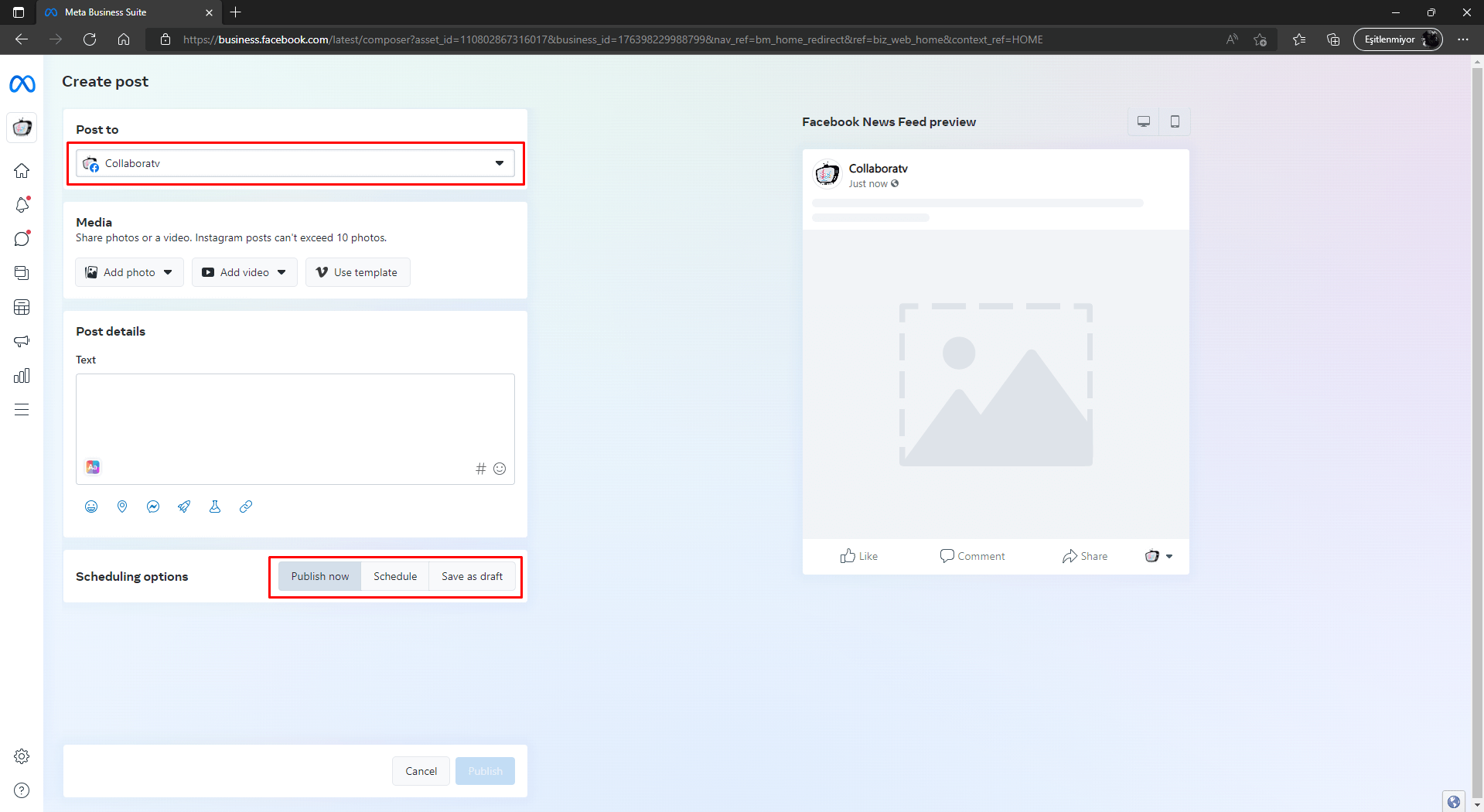
As you will see in the next screenshot, I just chose facebook. I did this just to show. I usually choose both at the same time.

You can select and upload your images or videos from the "Media" section. One or more. The maximum numbers on Facebook and Instagram also apply here.
You will write the text of the post and hashtags in the "Post details" section. Of course, what else could it be? :)
Once you have entered this information, you should see a preview of the post on the right. It is useful to check the Facebook and Instagram views in the preview section.
If everything is as you want, we complete the process with the "Scheduling options" section.
You have 3 options here.
You can send the post immediately.
You can schedule it to be published on a specific date and time.
Or you can save it as a draft.
That's it.
Yes, but if you want, click the link below and let's have a look at the stories.
There is an important point you should know there ;)
Previous Article: Don't have time? Schedule Your Instagram and Facebook Posts and Relax!
Next Article: Creating and Scheduling Stories